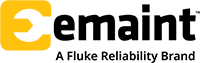You’ve likely seen first-hand how a disorganized database can cause issues on the shop floor. When work orders are incomplete or scattered across different systems, technicians may lack the asset information they need, leading to frustrating delays, duplicated work, or costly errors. Without clear visibility into maintenance history or part availability, small inefficiencies quickly add up, impacting overall performance.
But just organizing data isn’t enough to solve these issues. The real challenge is creating a system that works effectively across teams, adapts to evolving needs, and drives productivity without adding unnecessary complexity.

A computerized maintenance management system (CMMS) like eMaint X4 can help structure and streamline these processes if it has the flexibility to adapt to your specific workflows and requirements. However, this flexibility only works to your advantage if the system is set up thoughtfully. It’s a bit of a chicken-and-egg situation — without the right setup, the data can become overwhelming and inefficient, but without a clear system, it’s hard to know how to set your data up in the first place.
That’s why I’ve pulled together five simple but essential rules to help you set up your eMaint X4 account right from the start. These tips will keep your system efficient, adaptable, and built to handle whatever comes next.
Rule #1: Get the Basics Right or Face Chaos
eMaint X4’s core data elements — tables, records, fields, and forms — are the building blocks of your system. Each one plays a role in how information moves through your system:
- Tables store different data categories, such as work orders, assets, and parts.
- Records are the individual entries within these tables.
- Forms allow users to view and input records, offering an interface that organizes and structures data for ease of use.
- Fields represent specific data points within records, like asset ID or maintenance date.
The real challenge lies in making sure these components stay consistent and relevant as your system evolves. For example, poorly structured forms can lead to messy data that’s hard to analyze or use for reporting. Teams might add unnecessary fields or duplicate information, leading to confusion and inefficiency.
How to avoid this: Before adding any new fields or forms, think about the long-term impact. Ask yourself:
- Will this data point be useful across multiple departments or workflows?
- Is this field necessary for future reporting, or is it just clutter?
- Can we standardize certain fields across the system to avoid duplication?
Taking these steps early on will keep your eMaint X4 setup clean, scalable, and easy to manage as your needs grow.
Rule # 2: Design Forms with Reporting in Mind
It’s never too early to think ahead to reporting, as the data you collect today will shape the insights you gather tomorrow. That’s why it’s essential that your forms capture the right information from the start. For example, by including key fields such as work order number, asset ID, and assigned tasks, you’re setting up your system to generate focused, actionable reports.
It’s also worth reviewing the reports you’ve relied on in the past to see whether your current forms are capturing all the necessary data. If they’re not, you may need to adjust or add fields so that your reports deliver the insights you need.
Furthermore, eMaint X4 provides a wide range of pre-created fields. Before creating new fields, explore the existing options — you can often enable or rename them to fit your specific needs.
Rule #3: Shape Your Forms to Fit Team Efficiency
Customizing forms helps you capture the right data for accurate reporting and tailor the system to fit the specific needs of each department. Not all teams need the same data, and eMaint X4’s flexibility lets you build a form to fit the requirements of maintenance, production, or inventory teams.
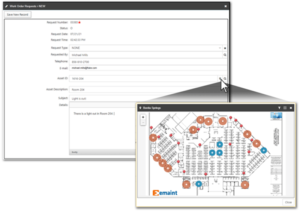
For example, a maintenance team might need fields like asset condition and repair notes, while a production team would benefit from fields like batch numbers or production run times. By tailoring forms to each department’s workflow, you reduce the risk of data entry errors and make the system easier to use.
It’s equally important to refine the experience for mobile users. By creating mobile-specific versions of forms, you can reduce scrolling through irrelevant fields, ensuring that technicians see only what they need while on the go.
Rule #4: Too Many Fields, Too Many Problems
Customizing forms may help teams capture relevant data, but adding too many fields can be counterproductive. Cluttered forms with unnecessary fields make data entry more cumbersome and can lead to inefficiencies.
To prevent this, use features like dropdown and drill-down menus to guide users through data input. eMaint X4 also has features that can help users auto-populate fields like asset IDs, contacts, or work orders, streamlining data entry for technicians or admins. This means they can quickly pull the information they need without manually entering redundant data, allowing them to focus on tasks specific to their role.
Teams can also set default values for specific fields, such as assigning “Technician” as the default type. This simple step reduces the need for manual input and helps streamline the workflow.
For mobile users, reducing the number of fields they need to scroll through is crucial for maintaining efficiency. Auto-fill features can also save time by automatically populating information where applicable, minimizing manual data entry.
It’s also important to regularly audit your forms to ensure they contain only the necessary fields. Overloaded forms not only slow teams down but also increase the risk of errors and confusion.
Rule #5: Filter Out the Noise for a Focused Workflow
Managing data clutter, however, isn’t just about limiting fields — it’s also about giving users access to only the information they need.
In eMaint X4, not every user needs to see all the data. Overwhelming users with irrelevant information can slow things down and lead to inefficiencies. Setting up the right filters from the start not only reduces distractions but also helps maintain data security and keeps users focused on their specific tasks.
eMaint X4 offers several types of filters that allow you to control exactly what each user sees:
- Global filters apply to all users, maintaining consistent views of key information across the system.
- Private filters let individual users customize their views based on their own needs. These are particularly useful when team members need to track specific data relevant to their role, like a technician filtering for work orders assigned to them or a manager viewing high-priority tasks.
- Permanent filters control data access for specific users or teams, ideal for multi-location operations or handling sensitive information. For example, different warehouse managers can have visibility into only their site’s inventory without seeing data from other locations.
By setting up filters early and utilizing tools that streamline data reporting, you can refine workflows, reduce data clutter, and give each user access to exactly what they need — nothing more, nothing less.
Conclusion
A thoughtful setup turns a CMMS into more than just a data repository. With the right planning, it becomes a tool that actively drives efficiency, supports decision-making, and adapts to the unique needs of each team. The effort you put in upfront to align your system with day-to-day operations will save time and reduce headaches down the road.
With eMaint X4, it’s not just about managing data — it’s about making your data work for you.